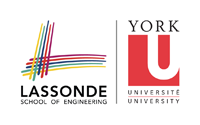accessmatlab
Access to C++
Use C++ Compiler on Campus
You can use the C++ Compiler on the machines in the following computer labs on campus:
- CSE Undergraduate Labs (Lassonde 1006, 1004 and 1002) (You need to create a CSE account to use machines in these labs)
Use C++ Compiler at Home
You can remotely access the CSE Linux server red.cse.yorku.ca to use the C++ compiler as follows:
- On MAC machines,
- Go to Applications –> Utilities
- Invoke Terminal or X11. A commandline window will appear.
- On the command line, type “ssh -X red.cse.yorku.ca”
- Login with your CSE account username and password.
- On Windows machines,
- To create an Xming connection to the CSE server,
- Start XLaunch from the Xming program directory.
- Select “Multiple windows”, then click “Next”.
- Select “Start a program”, then click “Next”.
- Select “Using PuTTY”, enter the server name red.cse.yorku.ca and your CSE account username, then click “Next”.
- Click “Next” again.
- Click “Save configuration” and save the file “CSE.xlaunch” to your desktop. (Note that you only need to do the above set-up steps once. The following step is the one you use each time to make a connection)
Transferring Files
When working remotely, it might be necessary to access files on your CSE account or put the files from your home machine or laptop to your CSE account. You can transfer files to and from your CSE account using FTP client software. You can download the following FTP program to your home machine or laptop:
- For MAC machines, ClassicFTP
- For Windows machines, WinSCP
When using ClassicFTP or WinSCP, log in to our FTP server (red.cse.yorku.ca) to access your files your CSE account.
accessmatlab.txt · Last modified: 2012/09/13 03:47 by aan