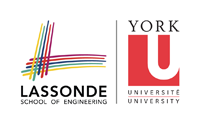Table of Contents
Frequently Asked Questions
Here is the list of the frequently asked questions:
General
Do I need to Register for a EECS/CSE Computer Account?
- Yes, we will use PRISM account to submit assignments and also to work on the labs. Please use this link to setup your account. If you have difficulty setup your account, please consult the Lab Monitor at LAS1006A (make sure you have your Passport York setup and YorkU Student Card ready).
How Should I Submit My Quiz?
I am Sick and Cannot Submit My Assignment or Attend Midterm. What Should I Do?
- For missed assignments or midterm due to sickness, please send an email to course director stating “inability to write due to sickness”. The weight of the assignment or midterm will be transferred to the final exam.
Where Can I Find My Marks and Grades?
- Please use EECS-ePost to find your marks.
How to Download Java and Run a Basic HelloWorld! Application
How to get Java Standard Edition Development Kit (Java SE JDK):
- We simply call it JDK 8 (sometimes refer to as Java 1.8 or Java SE 1.8).
- Decompress the JDK which you have downloaded from Oracle website into a directory (or simply run the installer under Windows).
Java Documentations and a HelloWorld program:
Details for Java Application Programming Interface (Java API):
You need to set environmental variables for your Bash Shell (or Command Prompt in windows).
For windows, each time you open a command prompt you should run the below (or permanently apply via global environmental variables):
<code> SET JAVA_HOME=C:\Program\ Files\Java\your_jdk_directory SET PATH=%JAVA_HOME%\bin;%PATH% SET CLASSPATH=.;lib/* </code>
For Unix and Linux systems, each time you open Bash shell you should run the below (or permanently apply via /etc/bash.bashrc):
<code>
export JAVA_HOME=/cs/home/your_username/your_jdk_directory
export PATH=${JAVA_HOME}/bin:${PATH}
export CLASSPATH=".:lib/*"
</code>
If you are using EECS PRISM Lab, you can simply run the below commands to setup your environment
cd ~
touch .tcshrc
touch .bashrc
touch ~/.tcshrc
touch ~/.bashrc
echo 'setenv JAVA_HOME /eecs/local/pkg/jdk-1.8.0_91' >> ~/.tcshrc
echo 'setenv GRADLE_HOME /eecs/local/pkg/gradle-2.13' >> ~/.tcshrc
echo 'setenv PATH ${JAVA_HOME}/bin:${GRADLE_HOME}/bin:${PATH}' >> ~/.tcshrc
echo 'setenv CLASSPATH ".:lib/*"' >> ~/.tcshrc
chmod +x ~/.tcshrc
echo 'export JAVA_HOME=/eecs/local/pkg/jdk-1.8.0_91' >> .bashrc
echo 'export GRADLE_HOME=/eecs/local/pkg/gradle-2.13' >> .bashrc
echo 'export PATH=${JAVA_HOME}/bin:${GRADLE_HOME}/bin:${PATH}' >> .bashrc
echo 'export CLASSPATH=".:lib/*"' >> .bashrc
chmod +x ~/.bashrc
Now create a file called HelloWorldApp.java that has the content below:
public class HelloWorldApp {
public static void main(String[] args) {
System.out.println("Hello World!");
}
}
- We can compile via running:
javac HelloWorldApp.java
- We can run our program via
java HelloWorldApp
How to Connect Remotely to EECS Servers via SSH?
SFTP/SSH server: red.cse.yorku.ca
You don't always need to be in the PRISM lab to work on your assignments. Working on your own computer is convenient if the lab is busy, closed, or if you live far from the University. To do so, you must first install software on your computer. Which software you install depends on how you wish to work.
You can use Putty or MobaXterm to connect to red.cse.yorku.ca
Here is a video on how to use MobaXterm.
How to Setup My Own Development Environment?
You can choose from many available Integrated Development Environments (IDEs). Here is a video explaining IntelliJ
Basic Shell Commands
We will cover Unix Shells in details for EECS2031, however here is a quick primer. and here is a more advanced version.
What is the Path to Eclipse in RED.CSE.YORKU.CA?
- /cs/local/bin/eclipse